Most likely you have already figured out how to use your new email certificate in Mail as my article on How to get a free S/MIME Certificate was posted almost a month ago.
There are no settings within Apple’s Mail Preference to select your Certificate as your certificate is based off of your email address. All you need to do is simply start a new mail message and ensure you select the correct Signed and/or Encrypt flags.


You should now see two icons on the right hand side of your messages. On a new message the Encryption Icon (Lock) will be greyed out. You need the recipient’s S/MIME public certificate before you can send an encrypted email message (this goes back to my first post referencing the exchange between the CPA and sending tax documents). The most important thing is to ensure the “Check Mark” icon is visible vs. a white “X” (meaning that your message is not being signed). This starts propagating your new email signature to your email contacts so if they choose to send you an encrypted message, it will be possible.
A sample email exchange could be shown as below (Sorry for the multiple “Justin Rummel” address… one is for work and one is my personal account):
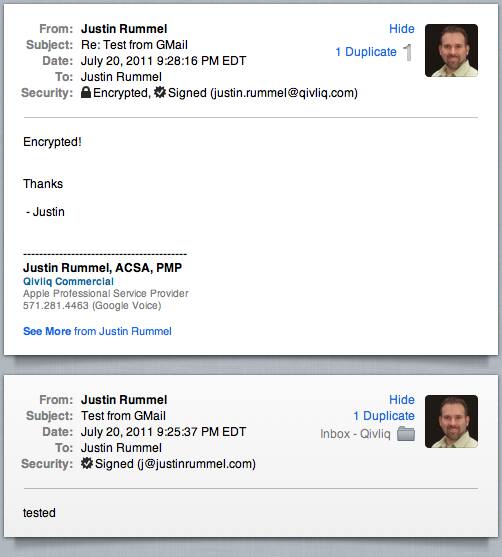
Comments are closed. If you have a question concerning the content of this page, please feel free to contact me.

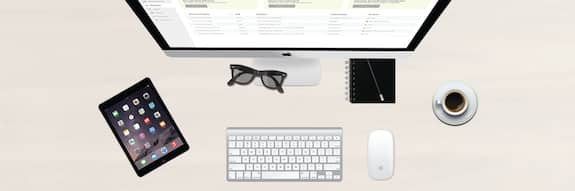


Comments
GC
On my test system, Mail in Mac OS X Lion 10.7 does not show the controls to sign/encrypt an email message. I’ve tried the customize header pull-down menu but they are not there either. Of course, everything works perfectly in Snow Leopard 10.6.x.
In case it makes a difference, the mail client in Lion (this is the released version not a pre-release beta) is version 5.0 (1244.2/1244.3)
Justin
Sorry I can’t be more help. Not sure if it was something that I did prior to my Lion install or other factors that should be taken into account. When I get time I’ll test with my other machines to see if I get any discrepancies.
GC
One thing that may explain the difference is that my test Lion install was done cleanly on to a blank disk as opposed to an upgrade over an existing Snow Leopard install.
If yours was an upgrade it may explain why you still have the controls. I’ll have to look into this some more myself. I may have to try an upgrade and see what happens.
Justin
Have not researched this, but it does not look good for PGP & S/MIME. https://efail.de